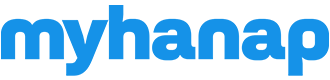How to edit my listing?
In order to edit or update your listing. Just following the following steps:
Using a computer or laptop:
Option1:
- Log in with your account.
- Click your name at the upper right corner of the page.
- The user sidebar will open, click "Listings".
- You will be taken to your Listing page.
- Click the edit button (pen icon) on the listing that you want to edit.
- On the edit page, make the necessary changes.
- Click Update.
Option 2:
- Log in with your account.
- Go to your profile
- Click the listing that you want to edit.
- On the details page of your listing, below your listing description, click edit.
- On the edit page, make the necessary changes.
- Click Update.
Option 3:
- Log in with your account.
- Go to your dashboard.
- Find and click "MY LISTINGS" on the menu bar under your name and photo.
- Click the edit button (pen icon) on the listing that you want to edit.
- On the edit page, make the necessary changes.
- Click Update.
Using a mobile:
Option 1:
- Log in with your account.
- Go to the toolbar located at the bottom of the page and click the "ACCOUNT" button on the lower left.
- The user sidebar will open, click "Listings".
- Click the button with a PEN icon, on the listing that you want to edit.
- On the edit page, make the necessary changes.
- Click Update.
Option 2:
- Log in with your account.
- Go to the toolbar located at the bottom of the page and click the "ACCOUNT" button on the lower left.
- The user sidebar will open, click on your name or photo to open your profile.
- Once on your profile page, locate and click the listing that you want to edit.
- The details page of that listing will open. Below the description, click edit.
- On the edit page, make the necessary changes.
- Click Update.