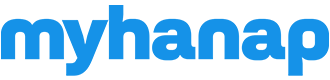How to Cancel an Offer?
You may consider canceling an offer under the following circumstances, provided that the user has not yet accepted it:
- Change of Mind:
If you have second thoughts about purchasing the item or if your circumstances change, you might choose to cancel the offer. - Negotiation Stalemate:
If negotiations with the seller reach a stalemate or if you are unable to agree on terms, canceling the offer allows you to reassess your options. - Item Unavailability:
If you discover that the item is no longer available or if there's a discrepancy in the listing, you may want to cancel the offer. - Error in Offer:
In case you made a mistake in your offer, such as entering the wrong price or quantity, it's advisable to cancel the offer and submit a corrected one. - Seller's Agreement:
If you and the seller mutually agree to cancel the offer for any reason, it's acceptable to do so with the understanding of both parties.
1. Cancelling an Unaccepted Offer:
If the seller has not accepted your offer, you can cancel it by following these steps:
- Navigate to your private message with the seller.
- Hover over the offer you wish to cancel.
- A cancel "X" button will appear on the left side of your message.
- Click the "X" button to cancel your offer.
2. Automatic Cancellation with New Offers:
Alternatively, if you make a new offer for the same item, all your previous unaccepted offers for that item will be automatically cancelled. This streamlines the process and ensures that only the most recent offer is considered.
These options provide flexibility in managing your offers and maintaining clear communication with the seller. If you encounter any issues, feel free to reach out to our customer support for assistance.